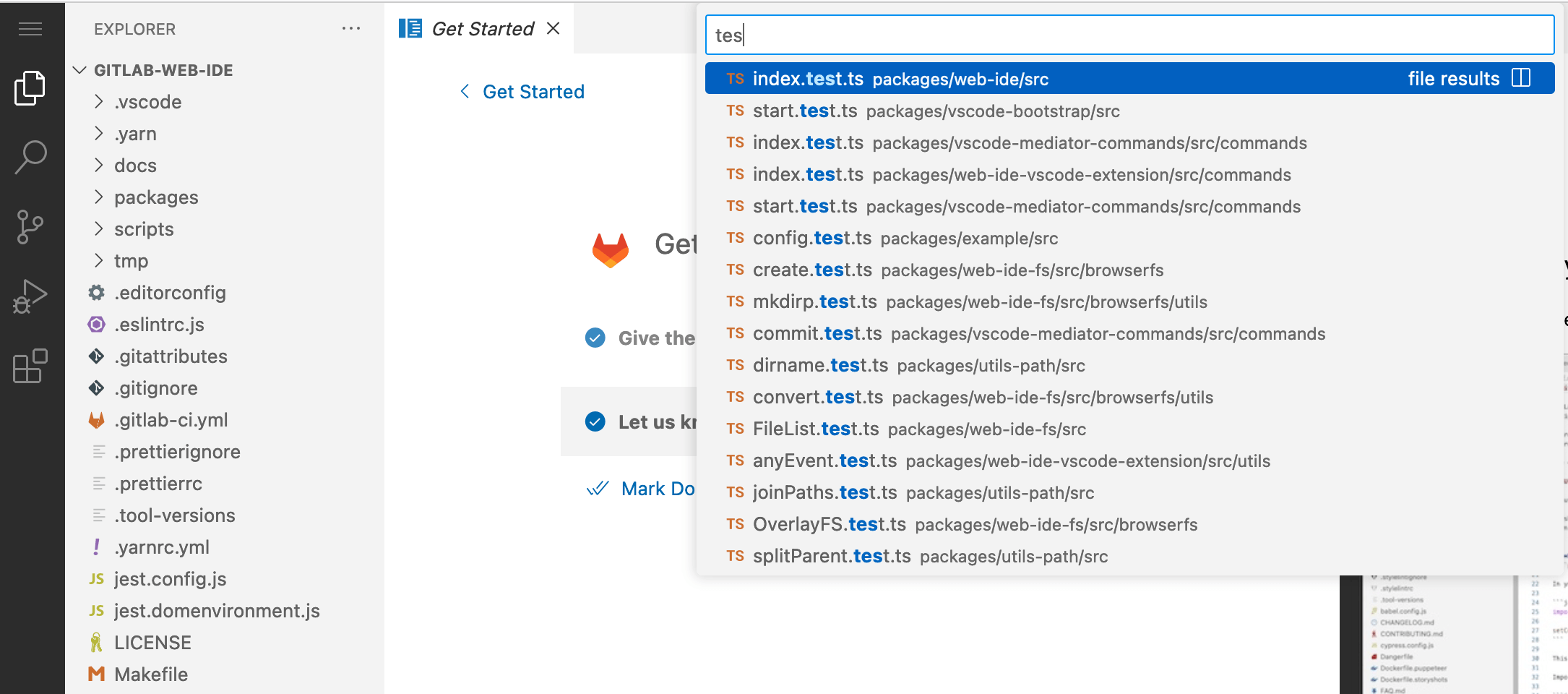- Enable the Web IDE Beta
- Use the Web IDE Beta
- Open a file in the Web IDE Beta
- Search across files
- View a list of changed files
- Stop using the Web IDE Beta
- Known issues
- Related topics
Web IDE Beta
Introduced in GitLab 15.7 with a flag named vscode_web_ide. Disabled by default.
vscode_web_ide. On GitLab.com, this feature is available. The feature is not ready for production use.As announced in this blog post, the current implementation of the Web IDE is being replaced with an implementation powered by Visual Studio Code. This effort is still under development. For updates, see this epic.
To pair the Web IDE Beta with a Remote Development environment, see Remote Development.
Enable the Web IDE Beta
To use the Web IDE Beta on a self-managed GitLab instance,
ensure that the vscode_web_ide feature flag
is enabled.
On GitLab.com, this feature is available by default. However, you can stop using it if you choose.
Use the Web IDE Beta
To open the Web IDE Beta from anywhere in the UI:
- Use the . keyboard shortcut.
You can also open the Web IDE Beta when viewing a file, the repository file list, or a merge request.
Use when viewing a file or the repository file list
To open the Web IDE Beta from a file or the repository file list:
- In the upper right of the page, select Open in Web IDE.
If Open in Web IDE is not visible:
- Next to Edit or Gitpod, select the down arrow ().
- From the list, select Open in Web IDE.
- Select Open in Web IDE.
Use when viewing a merge request
To open the Web IDE Beta from a merge request:
- Go to your merge request.
- In the upper right corner, select Code > Open in Web IDE.
Open a file in the Web IDE Beta
To open any file by its name:
- Press Command+P.
- Enter the name of your file.
Search across files
You can use VS Code to quickly search all files in the opened folder.
To search across files:
- Press Shift+Command+F.
- Enter your search term.
In the Web IDE Beta, only partial results from opened files are displayed. Full file search is planned for a later date.
View a list of changed files
To view a list of files you changed in the Web IDE Beta,
in the Activity Bar on the left, select Source Control.
Your CHANGES, STAGED CHANGES, and MERGE CHANGES are displayed.
For details, see the VS Code documentation.
Stop using the Web IDE Beta
If you do not want to use the Web IDE Beta, you can change your personal preferences.
- On the top bar, in the upper-right corner, select your avatar.
- Select Preferences.
- In the Web IDE section, select the Opt out of the Web IDE Beta checkbox.
- Select Save changes.
Known issues
The Web Terminal and Live Preview are not available in the Web IDE Beta.
These features might become available at a later date.